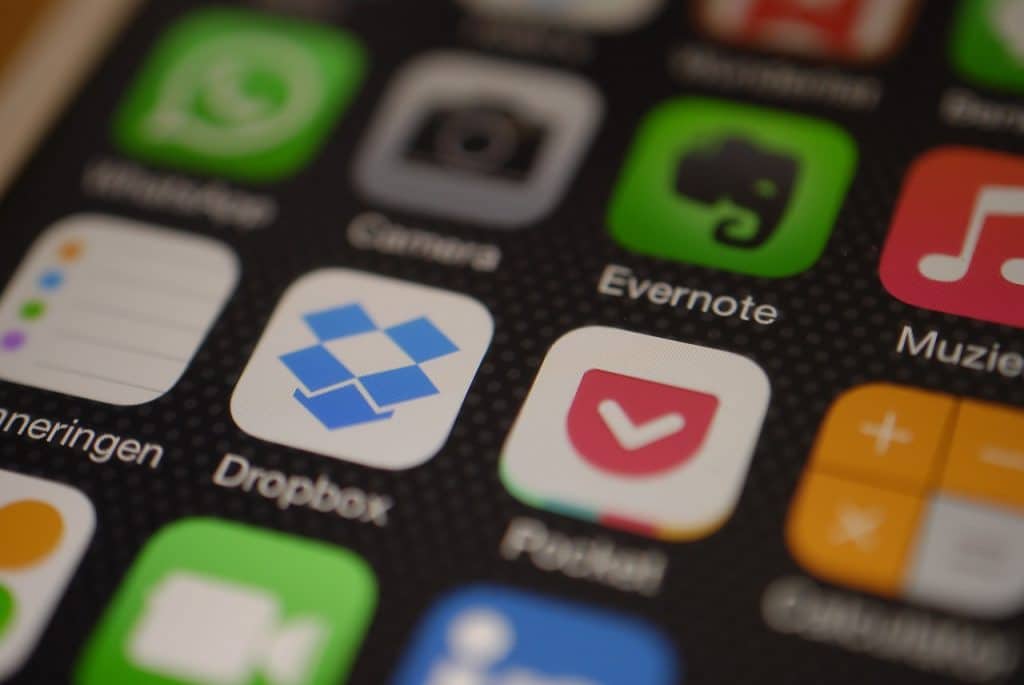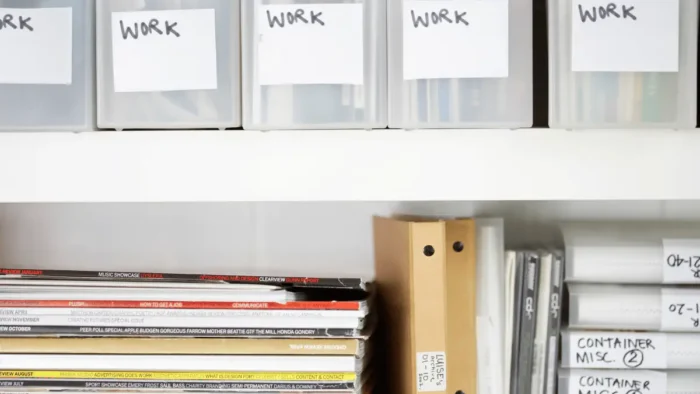Let’s continue with the series about Evernote as one of the productivity tools that we will cover here. Now we will talk about collaboration between more persons in Evernote that can be used thanks to sharing functionality of notebooks.
In previous posts on this topic, we already talked about adding different stuff in Evernote, and possible ways how to organize that stuff if you want to increase your productivity.
Evernote as one of the productivity tools that I use every day has a great functionality to increase team productivity and overall collaboration between team members.
Sharing Notebook Functionality
Free users of Evernote can share notebooks, but they are limited by the possibilities to edit or change something in the notes. That’s not the best solution when it comes to collaboration and sharing ideas between you and your employees. However, premium users are allowed to share notebooks in which notes can be edited, updated and created by the persons even they are not premium users.
If you are a person that works in the office and many times your work is based on different collaboration between you and your team, this functionality can be really useful for your productivity. Probably, you already have experienced a situation when you work on a document that has been updated from many persons, and at the end, you lose some important information or updates in the processes of sending and receiving different versions of documents.
The important thing is that you can decide who can edit notes and who doesn’t. You can decide how many people will be included in a specific collaboration, about their tasks, and when they need to finish something. Everything that you and your team work with a specific note will stay in this tool, and what is more important is that it will be synchronized on all your devices and all devices of your working team.
On the market, there are many different productivity tools and probably better collaboration solutions, but for the small-business owner and small projects and team, Evernote can be really useful and cheap solution.
Sharing Notebook With Other Persons
Sharing notebook in Evernote with one or many persons is really easy. You need to have created a notebook that will be shared. One thing you need to know is that every note which will be placed in a shared notebook will be visible to the people with which you share them.
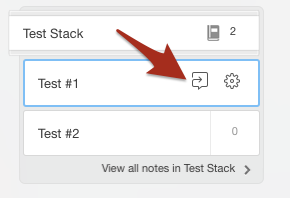 When you already have your notebook that you want to share, you can click sharing button when you are in the Notebooks section in your Evernote account. Then you will see a “Share Notebook” window where you can add a person with whom you want to share a specific notebook, edit sharing permission and add a message that the person will receive when the sharing message will be sent to them.
When you already have your notebook that you want to share, you can click sharing button when you are in the Notebooks section in your Evernote account. Then you will see a “Share Notebook” window where you can add a person with whom you want to share a specific notebook, edit sharing permission and add a message that the person will receive when the sharing message will be sent to them.
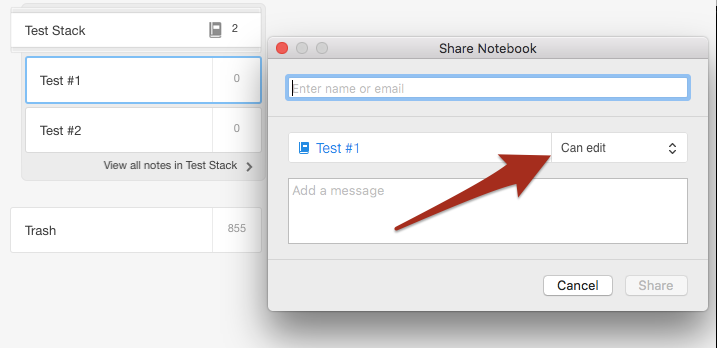
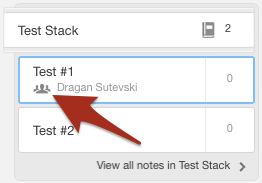 When you click “Share” button, your notebook will have an additional sign that visually tells you that the specific notebook is shared notebook. Now, your notebook is shared with one or more persons and you can easily collaborate in this notebook with all of them.
When you click “Share” button, your notebook will have an additional sign that visually tells you that the specific notebook is shared notebook. Now, your notebook is shared with one or more persons and you can easily collaborate in this notebook with all of them.