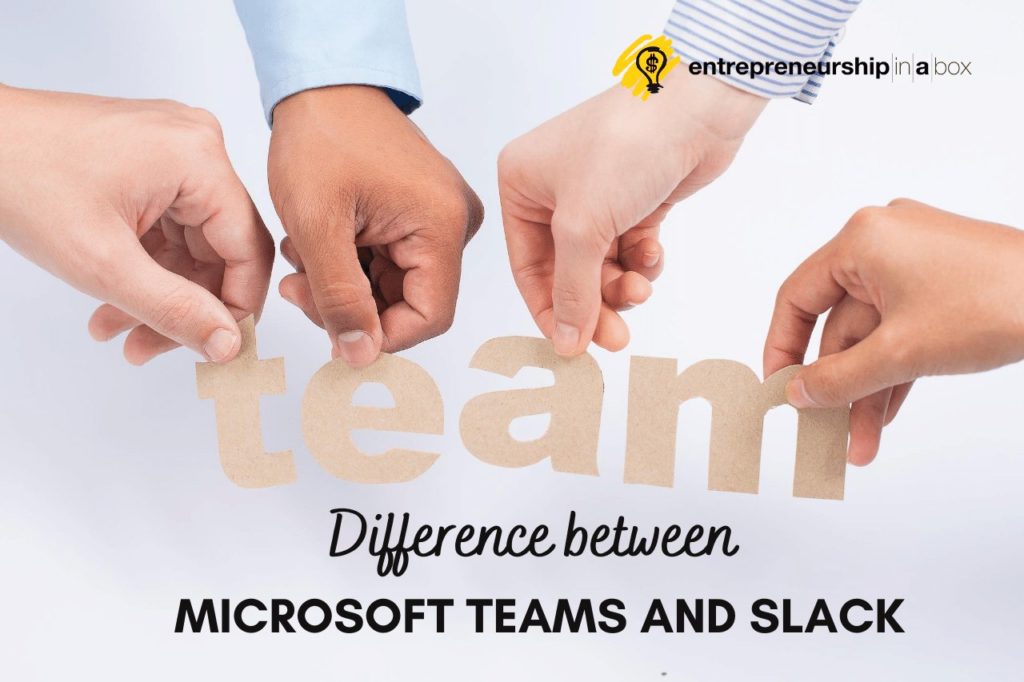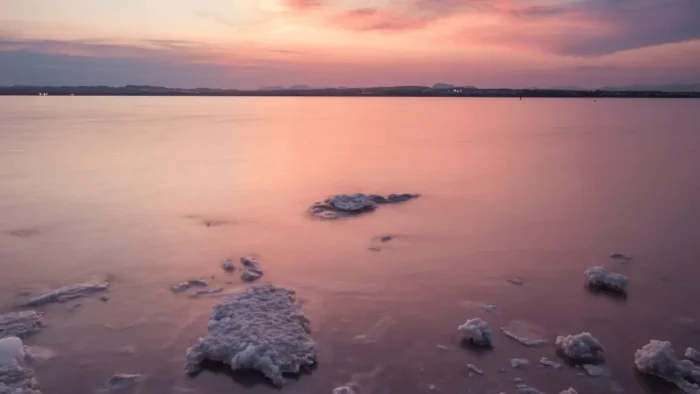Microsoft announced Microsoft Teams in 2016. Though they may not admit it, this Microsoft platform was born to compete with Slack. This online collaboration app adds a number of productivity tools and group chat software to Microsoft Office 365. From face value, Microsoft Teams looks and feels a lot like Slack. But, when you dig in deep, you will discover that there is a big difference in features as well as how they function. With the rise of Microsoft Surface that is perfect for Microsoft Teams, a lot of people have opted to shift to Microsoft Teams, especially during this coronavirus pandemic.
Microsoft Teams has been custom-made for teams. As CEO Satya Nadella said, Microsoft Teams brings the jazz ensembles, cricket teams, and crew races together to discuss things regarding the specific groups. An app for teams was the whole idea behind the creation of this Microsoft App. Slack actually called out Microsoft for creating a competitor and even gave them a bit of “friendly advice” regarding an open platform, approach to customer service, and user experience.
For the time that Microsoft Teams has been around – about two years – it has grown in features and integrations. On the other hand, Slack has eliminated Stride and HipChat, which were previous competitors.
Though Microsoft Teams looks a lot similar to Slack, here are a few differences that you may find interesting.
Bots in Microsoft Teams and Slack
If you are a Slack user, you have most likely come across Slackbot. This is a private chat window that the users use to send links to themselves as well as try out different GIFs or integrations. This chat window can also give you answers to your questions.
Unlike Slack, Microsoft Teams has two helper bots built in. T-Bot and WhoBot.
Related: What is a Chatbox? Methods to Increase Conversion on the Site Using Live Chats
T-Bot
Like Slackbot, T-Bot uses the Teams data to get you answers to your questions. It, however, gives you a number of user interfaces for you to get your answers. If you are a Microsoft Teams beginner, T-Bot is the best place for you to take your first steps. The tabs on the top have videos, FAQs, and Help topics that can guide you through the app.
WhoBot
WhoBot, on the other hand, brings out the functionality difference between these two collaboration apps more. Built on the Microsoft Graph artificial intelligence (AI) framework, this bot answers questions regarding particular employees. This bot essentially searches the intranet of the company from Microsoft Teams. It does so by directly getting data from the Active Directory (AD). It can get personal details regarding someone specific, including which department the person works in and his or her boss. This bot can give you a whole report about the whole department and show who their boss is. It can also reveal who is skilled in a specific area.
WhoBot arrived in January 2018, making it a recent Teams development. Microsoft Surface devices have the power and ability to handle the data from WhoBot. This is why Microsoft Surface is perfect for Microsoft Teams, it’s the details.
Stickers, Memes, and Emoji
Slack integrations are the feature that makes it so much fun, especially the GIFs and emoji. In Slack, you can easily do a gif command or giphy with a lot of hidden commands to customize further.
On the other hand, Microsoft Teams has multimedia options at the bottom of the chat. Once the user clicks these options, they get a pop-up window with different kinds of GIFs and emoji options. They look a lot like those on the Facebook Sticker store.
At first, the integration difference between Microsoft Teams and Slack was that the user could preview a GIF in the prior without typing what they are looking for in a slash command and waiting for what pops up. After a while, Slack adopted this trick too.
There is also the custom meme generator. The meme options in Teams allow you to upload a custom image or select one from well-known memes then add it to the text. Microsoft has adopted the Facebook style of having its own sticker sets, in which users can select stickers.
Related: Best Meeting Minutes Software Solutions for Your Company
User Experience in Microsoft Teams and Slack
The Microsoft Teams app has tabs for Teams, Activity, Files, Messages, and Chat in the navigation bar on the left-hand side. The activity dashboard is where you will get all the information with regard to the company. As in Slack, once your name is mentioned on Teams, you get an exclamation notifying you that someone has mentioned you. This is the same in the Teams and Chat tabs. Direct messages (DMs) are displayed on each tab as the coworkers are at the bottom of every chat window. The conversation bar also has options that you can use to type a message, attach a file, or send a sticker, emoji, or meme. During this coronavirus pandemic, you can have chats with colleagues while at home. Having a Microsoft Surface is even better as it is perfect for Teams. Its details make it the best for this app.
Though Microsoft Teams has all these options, it has not got to Slack’s level in user experience. In Slack, you have different themes that can help you customize or change your UX skin. When you select the Themes options on the settings cog at the bottom of the navigation bar on the left side, you will find three options. These are the light theme that is the default option, the dark-theme option, and the high-contrast option that is suitable for the visually impaired.
The Office 365 Factor
Besides the GIFs and stickers being fun, the flawlessly integrated Microsoft Office 365 has really stuck out for most people since the launch of Microsoft Teams. Every app in Microsoft Office 365 is brought in a custom tab format on Teams.
If you click a specific team and select “Add Tab”, you can add Microsoft Meetings, Word, Notes, Planner, SharePoint, Excel, PowerPoint, OneNote, and any other app that basically duplicates the app’s full functionality.
Once a team is created on Microsoft Teams, there is an automatic provision of a SharePoint directory behind the scenes. This SharePoint directory has a folder that represents every channel. Once the team is created, you can select a file and directly open it on Microsoft Excel, Word, or in the integrated Microsoft Office 365 tab. This eases the search for content as well as interaction, unlike Slack. Though Slack search is powerful, it cannot match the file mapping in Microsoft SharePoint, which helps locate fresh content that your team regularly needs.
In case you are interested in a business intelligence tool like Microsoft Power BI, Microsoft Teams can give you the opportunity to tab the app within your team and keep interacting with your colleagues as you all see the data displayed. This integration system, based on tabs, is such a big productivity bonus for Teams.
Meetings and Channels
Besides the great Microsoft Office 365 integration and the use of things like Active Directory to achieve a greater intranet functionality, Microsoft’s built-in video communication system makes Microsoft Teams very distinct. Microsoft achieved this by incorporating Skype into Teams’. This tactic makes it different from Slack, which allows various great integrations to kickstart video and voice chats within the app. Microsoft Surface devices have great front-end cameras that are good for video communication. This is why Microsoft Surface is perfect for Microsoft Teams.
If a left-hand navigation channel has a video icon, then that means that there is an ongoing video meeting. To get to the ongoing Skype conversation shown in the feed, click the Team icon, move to the main feed and click a box marked “join the conversation”
In Microsoft Teams, you can create a schedule for video and voice meetings at specific times. You can also schedule the participants in a channel that are to take part in the scheduled meeting. Like Slack, you can also plan a one-on-one voice call via the Microsoft Teams’ mobile app. When it comes to email integration, Teams beats Slack, in that you do not have to enable it. Each Microsoft Teams channel has an email address dedicated for people to use when directly forwarding emails to the channel.
Teams also have new meeting features like the background blur, which gets rid of any distractions during the video meeting. The app also has meeting recording features that are enhanced enough to allow users to get recorded footage and watch it as well as get a Microsoft Teams-powered transcript that can help you get results on specific keyword searches.
Conclusion
See how different Microsoft Teams is from Slack? Though they may seem highly similar, their features and functionality show a clear distinction between the two. Each of them keeps developing with time and offering their users features that make the apps more fun and easy to use. If you want the best in Microsoft Teams, acquire a Microsoft Surface device. Its fast and more developed features are the reason why Microsoft Surface is perfect for Microsoft Teams. Get one now and enjoy Microsoft Teams to the fullest.