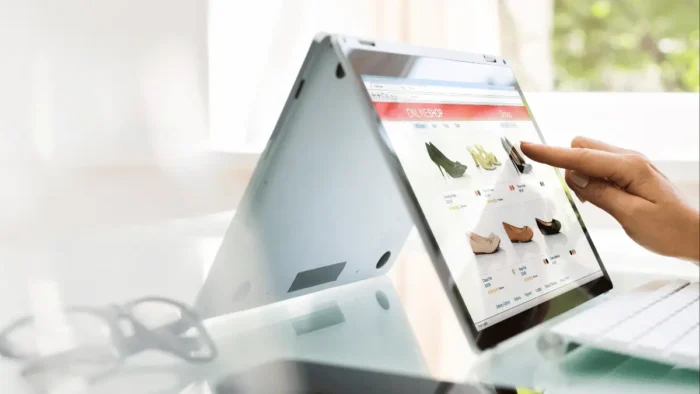Data security is a matter of life and death for all companies using the Office 365 cloud environment. After all, losing valuable data will result in significant financial and reputational damage. That’s why data loss protection is extremely important for admins and users alike. What is data loss and how to avoid irreversible damage it may cause?
What Is Data Loss?
Data loss is an error that causes information to be destroyed. Data loss may happen due to various reasons. We’ll take a more detailed look at them later.
But what is the best way to avoid data loss? Overall, having a backup is a great solution. Backup is a protected copy of your data that can be restored in case of an emergency. Here’s how you can restore deleted Outlook emails using SpinOne’s Office 365 email backup and recovery tool.
Reasons Behind Data Loss
Surprisingly or not, human error is the number one cause of data loss. An organization’s employees may accidentally delete important files or trigger a malware infection.
Let’s take a look at two common reasons for data loss: Accidental/Intentional Data Deletion and Malware. They are different, yet their consequences are similar. Data deletion is a reason threatening data from within; malware is an external cybersecurity threat. They both lead to Office 365 data loss and related damage.
Accidental or Intentional Data Deletion
Deleting and editing Outlook, OneDrive, and other items is a daily task carried out by Office 365 users. It’s absolutely natural to overwrite or delete a document that seems unimportant now but will be needed in the future. This is called an accidental deletion. Users may have no intention to damage their organization’s data, yet their actions may result in data loss. However, sometimes users intentionally delete important data to cause damage or steal it.
Taking it all into account, human factors affect not the resiliency of cloud infrastructure, but rather certain files that can be deleted and lost.
Malware
Cybercriminals use malicious software to steal or encrypt corporate data and profit from such actions. Annual damage from malware attacks reaches billions. There are many ways to deliver malware into Office 365 systems: exploit security vulnerabilities, trick users into downloading malicious code or visit corrupted websites, and many others.
Office 365 has powerful anti-malware tools, yet hackers are constantly coming up with new methods. Moreover, hackers often avoid security systems by targeting an organization’s employees with carefully designed phishing attacks.
Office 365 Data Loss Prevention
Data loss prevention is a complex set of measures aimed at reducing the probability and impact of data loss. Here are some of the best practices of data loss prevention in Office 365.
Configuring Office 365 Built-in Data Security
Office 365 has a significant number of tools, options, and policies to secure your data. They include DLP policies in the Security and Compliance Center, eDiscovery, email encryption, Mobile Device Management, and many others.
Office 365 has a certain functionality of preserving important files. The most basic way to recover an item from the deleted items folder. For O365 admins, there are more advanced preservation options like Litigation Hold.
Note, that the availability of some features in Office 365 depends on the license.
Monitoring Office 365 Secure Score
Secure Score gives additional visibility, discoverability, and control over security processes. With this tool, you can evaluate your security better and find potential pain points. The points are given points for configuring security settings or performing tasks like viewing reports. The lower the score the more measures should be taken to enhance security.
Using Backup Software
Having a backup is a good way to keep your data in a more secure way. Office 365 provides a certain recovery functionality, but using specialized backup software is definitely a good idea to get additional protection for Office 365 data. One of such software solutions is SpinOne backup for SaaS applications that will help to recover important Office 365 files. This solution provides automated daily backup with advanced security features and customization. Another reliable solution is Microsoft 365 Groups & Teams Backup from CloudAlly. It offers complete enterprise-grade end-to-end protection with automatic backups and easy recovery, and a 14-day free trial.
Here you can read more about consideration regarding having Office 365 backup. In a nutshell, Microsoft’s primary data protection mechanisms are geographically distributed Database Availability Groups. Their backup functionality is used for internal purposes and protects from a natural disaster, not a user’s error.
Implementing Strong Password Policy
Security begins with a simple thing—password. Having an appropriate password is a great way to reduce the probability of a cyber attack. That’s why having a strong password policy is essential. But what makes your passwords strong enough?
A good password should contain both uppercase and lowercase letters, numbers, and special characters. Also, it is recommended to change the password once every three months (or more often).
Using Azure AD password protection may come in handy to create and maintain a strong password policy.
Set Up Multi-factor Authentication
Setting up multi-factor authentication (MFA) and installing the Authenticator mobile app gives an additional layer of access protection by requiring not only a password but a special randomly-generated code as well. To learn this code, open the Authenticator app.
Set Up Anti-phishing Policy
Phishing is one of the most common cybersecurity threats for Office 365. Phishing attacks may come in different forms. Yet, all of them are designed to trick users and steal or corrupt valuable data.
Setting up an Anti-phishing policy can help to boost your organization’s security from phishing attacks. Anti-phishing policies are set up by global or security admin.
Identify and Control Sensitive Information
Sensitive information should be paid extra attention to. Sensitive information includes personal information, health information (medical records, insurance data, social security numbers), financial information (credit card numbers, PIN codes, CVV/CVC codes, bank account details), and much more. Corporate information like business plans or proprietary information should be secure as well.
After identifying which information is the most valuable, it’s required to protect it. All employees should avoid sharing such information with third parties unless it is required.
Summing up, combining all these practices is a great way to prevent data loss in your Office 365 business environment.