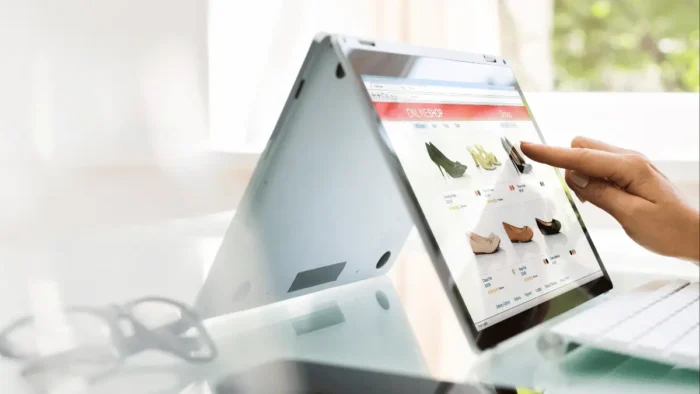Are you facing problems in adding signatures to your documents? If yes, this article is for you.
As most of you already know that electronic signatures allow you to sign your digital copies without printing out a hard copy. However, it is a bit challenging to use these tools as most of them are complicated and require editing skills. On the other hand, the ones which are convenient and effective comes with some expensive memberships.
That is why we did some research and found an excellent application that lets you add electronic signatures for free. The best part is that you do not need to worry about the confidentiality or the privacy of your data. It is because the application does not save any of your documents and allows you to send them online.
So without taking much of your time, let’s get to this application and find out how it works.
CocoSign
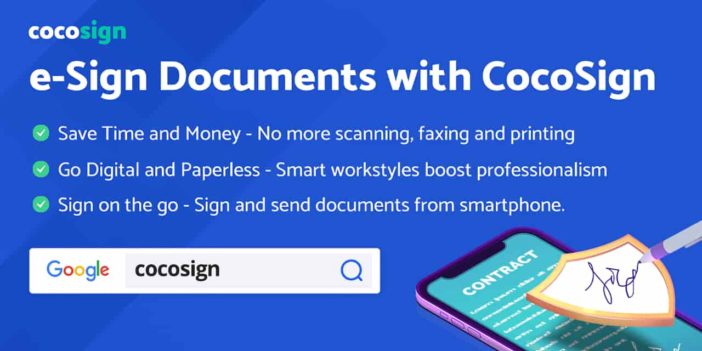
CocoSign is one of the most popular e-sign platforms that lets you sign your copies online. The platform has more than a million active users who trust its electronic signatures with their confidential data. The best part is that CocoSign is easy to use and the user interface of its website lets you sign a document within 2 minutes.
You can decide whether you want to sign a document yourself or send it to someone so that they can find it through your link. The other party does not need to have an account on the platform and they can do it directly with the provided link.
No matter if you have a business agreement or residential lease agreement, you can sign all of them with this tool.
How to Insert Signatures into a PDF Easily?
If you are fed up with editing your signatures to various documents, this step-by-step guide will help you out. Here we covered all the necessary steps that will help you sign your documents. We used CocoSign’s solutions to offer a simple and effective guide.
Here are the steps to insert signatures into a PDF:
1. Registration Process
The best way is to start by registering on the platform using its free trial. Click on the 14-day trial button from CocoSign’s homepage and enter the required information to create an account. Create a strong password for the account, in case you are signing some important documents online.
Another way to register is with the help of your Google and Facebook accounts. It provides you a single-click solution to register without entering any information.
Thus, you can choose the option and complete the registration process.
2. Sign or Share?
The next step is to choose whether you want to sign a document or share it with someone to sign it for you. In situations where you need to get signatures from multiple parties (yours included), click on the Share option to add all the signatures properly. You can also control the sequence in which the other parties will sign the document.
In case you just need to add your signature, click on the sign it yourself button to proceed.
In both the options, you will be redirected to the same page for now.
3. Upload File
You can now upload the PDF or any other document that you want to sign. In both the above cases, the process to upload the file is the same.
You can use any of these methods to upload your document:
- Browse the file from your device and upload it directly
- Use the Google Drive option to log in to your Google account and select the file from there
- Use the Dropbox option to access your online storage and choose files from there
- Enter the URL where the file is uploaded to add it directly from a website
Wait for the platform to complete the upload before pressing any other button. Once the file is completely updated, proceed to the next step.
4. Adding Signature
In this step, you need to add the signature to your document. The best thing is that there are different options to add signatures as well.
Here are some of the options you can try:
- The first and the easiest way is to type your name and choose the font to create your signature. It will work as your legally valid signature as well
- Another way is to draw your signature on the document and add it to the required page
- The third option is to add the scanned copy of your signature to the document. It allows you to use the scanned copy as your signature
5. Download
The next option is to download the signed copy of your document. For this, you can click on the complete button and wait for the status to update. After that, you need to choose whether you want to download the copy on your device or share it with someone with your email.
Both the option can be used with a single click.
Are these Signatures Valid?
Digital and electronic signatures are considered legal in almost all cases. It means you do not need to worry about the legality of these signatures as thousands of leading companies are using these solutions in their business operations. Another great thing is that they are encrypted signatures and protect you from signature forging.
Final Words
Adding signatures to your PDFs is no longer a challenging task now. You can stop worrying about all the editing aspects of adding signatures to a document. All you need is to adopt this technology in your business operations and enjoy complete freedom from physical signatures.
The most satisfying part is that these signatures are HIPAA, GDPR, PCI compliant. Thus, you can use safe and protected eSign tools to sign all your documents.