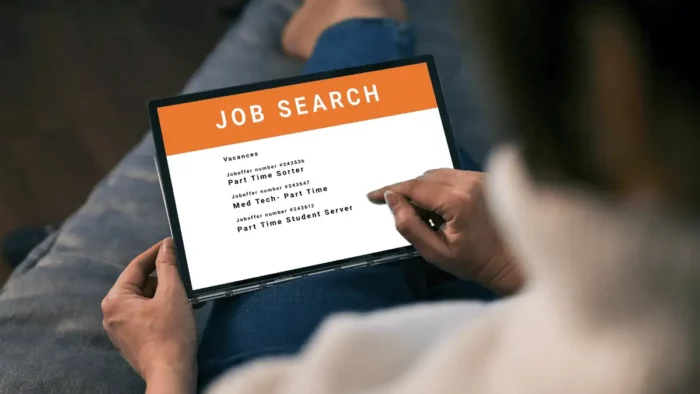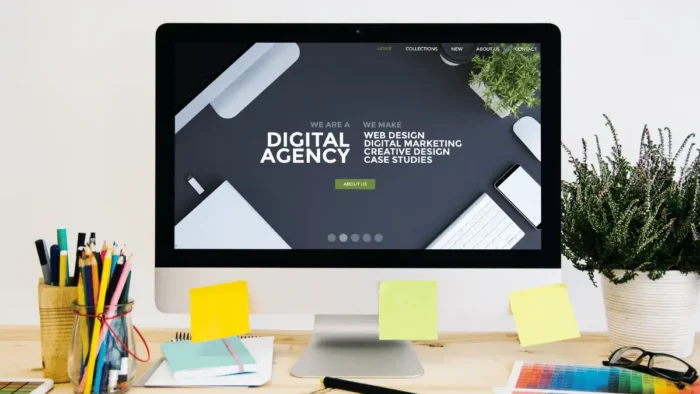Just like any other website, WooCommerce websites need to be optimized for speed to provide a good user experience. This article will discuss some actionable steps that you can take to speed up your WooCommerce website.
A WooCommerce website is great when it’s loading fast and responding accurately. However, there are a few steps you can take to speed up your WooCommerce site, so it performs at its best.
If you implement the correct steps to accelerate your WooCommerce website, you can certainly see faster page loads and improved search engine rankings. Here are some of the best actionable steps for speeding up your WooCommerce website.
1. Find Adequate Hosting
This is the most essential aspect of any website as it ensures everything runs smoothly on it. Make sure to do research on WooCommerce hosting plans in order to find the right one for you. There are many different hosting companies that offer a wide variety of services, so finding one shouldn’t be too difficult.
Check the speed for every hosting option you consider. The average loading time for a WooCommerce site should be between two and three seconds. If it’s any longer, you’re likely to lose customers.
Another important factor is customer support. You want to make sure that the hosting company you choose has 24/ seven customer support in case anything goes wrong with your website.
2. Increase The WordPress Memory Limit
Having more space in your WordPress memory can help speed up a WooCommerce website. This method is simple and only requires a few steps to follow. To start, you need to access your WordPress site’s root directory. In there, you will find a file called wp-config.php. Once you have found that, open it in a text editor like Notepad or TextEdit.
After the opening PHP tag at the top of the document, look for a line that says define(‘WP_MEMORY_LIMIT’, ’32M’). If this line exists, change the number from ’32M’ to something higher like ’64M’. If this line does not exist, add it right below the opening PHP tag.
Next, save your changes and upload the wp-config.php file back to your WordPress root directory.
That’s it! You have now increased the WordPress memory limit and can see an improvement in speed on your WooCommerce website. Be sure to check back periodically to ensure that your memory limit is still high enough as your site grows.
3. Clean Up The Database
From time to time, you should go in and clean up your database. This means deleting any old posts, pages, or comments that you don’t need anymore. You can also delete any unused media files. If you have a lot of products, you may want to consider using a plugin to help with this.
Cleaning up your database can help speed up your WooCommerce website because it reduces the amount of data that needs to be processed. This can free up resources and make your site run faster.
To sum it up, cleaning up your WooCommerce database is a great way to speed things up! Be sure to do it on a regular basis to keep your site running smoothly.
4. Make It Mobile Friendly
A mobile-friendly WooCommerce website has many advantages. These are the following:
- Easy to browse products on the go
- Can easily add products to their cart
- Make purchases faster
- Better customer experience overall
If you have a WooCommerce website, making it mobile-friendly should be one of your top priorities. It will not only improve the speed of your website but also provide a better user experience for your customers.
5. Use Cache Plugins
Additional plugins are available for WooCommerce websites that can help improve website speed. Cache plugins create a static version of your website so that pages load faster for visitors. When using cache plugins, it is important to clear the cache regularly so that changes to your website are reflected immediately.
There are many cache plugins available, both free and paid. Some popular options include WP Rocket, WPRCache, and Swift Performance Cache. Experiment with different plugins to find the one that works best for your website.
Improving website speed can seem like a daunting task, but there are many small steps that can be taken to make a big difference. By using cache plugins, you can see a significant improvement in your website’s loading time.
6. Optimize It For Images
Blogging for business is very important and can help you out a lot, but the posts must contain interesting and useful content. If you are optimizing your website for speed, one way you can do so is by optimizing the images on your site. This will help to load the pages faster and give customers a better experience overall.
For example, you can use a plugin like WP Smush to help optimize the images on your site. This will reduce the file size of the images without compromising quality, which will help to speed up your website.
There are other ways to optimize your WooCommerce website for speed, but optimizing the images is a good place to start. By doing this, you can ensure that customers have a positive experience on your site and that they are able to find what they are looking for quickly and easily.

7. Strip Unused Scripts
Never keep unused scripts on your WooCommerce website. They only serve to bloat the code and slow things down. If you’re not using a certain script, get rid of it. This will streamline the code and help your site run faster.
For example, many WooCommerce themes come with a slider. If you’re not using the slider, get rid of the associated scripts. The same goes for any other unused features. stripping away these unused scripts will declutter the code and help your site run faster.
8. Disable AJAX Cart Fragments
Your AJAX cart fragments setting in WooCommerce is designed to keep the user experience smooth when shopping in your store. However, this can come at the expense of website speed, as each time a customer adds an item to their cart, AJAX is called upon to update the cart total.
To disable it, head to WooCommerce > Settings > Advanced > Cart and uncheck the box next to Cart Fragments. Save your changes, and that’s it! disabling AJAX cart fragments is a quick and easy way to speed up your WooCommerce website.
A WooCommerce website must be quick and responsive at all times so good hosting is key. Make sure to increase the WordPress memory limit and clean up the database so that everything runs unchallenged. Make the website mobile-friendly and use cache plugins to speed things up. Optimize the page for images in the blogs and get rid of all unused scripts along with AJAX cart fragments!