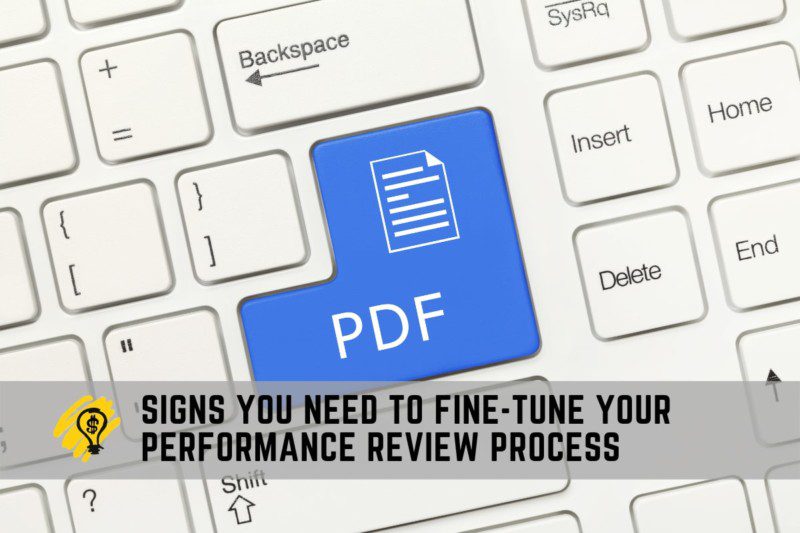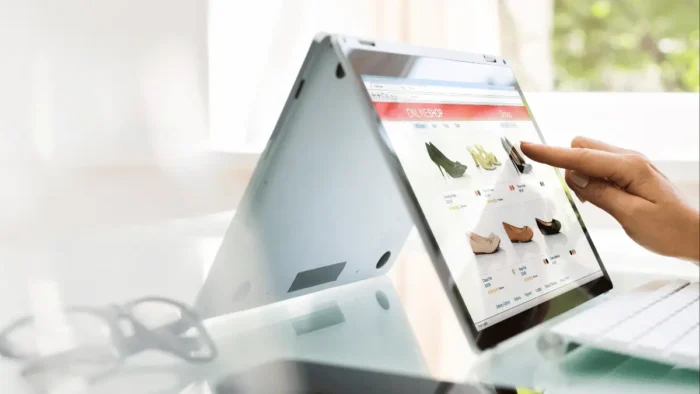Converting a PDF file to a Word document can be incredibly useful—it allows you to edit, reformat, and share the content as needed. However, before you start the conversion process, there are some essential steps you need to take in order to ensure that the entire experience is successful.
Read on for our guide on how to convert your PDFs into Word documents with ease!
Steps to take before converting your PDF to Word
Backup Your PDF File
The first step when converting any file type is to make sure that you have a backup of your original document. This is especially true for PDF to Word since it’s not always easy or possible to recover information from an edited version if something goes wrong during the conversion process. So before you begin, make sure that you have an exact copy of your original PDF so that you can easily revert back if needed.
Choose the Right Conversion Tool
Once you’ve backed up your file, the next step is choosing a reliable conversion tool. There are many options available online, but not all of them offer high-quality results or even guarantee data privacy and security. So it’s important to do some research and find out which tools are trusted and secure before making a decision. You should also read reviews from other users and look for features like batch processing and secure file uploading/downloading.
Check That All Content Is Legible
When converting a document from one format to another, it’s important to check that all of the content is legible once the conversion is complete. This means looking for any missing characters or words as well as ensuring that formatting hasn’t been lost in the process. If there are any problems with legibility, then it might be worth trying another converter until you find one that gives the best results.
Test Your Converted Document
Once everything looks good, it’s time for testing! Open up your newly converted document in Microsoft Word or whichever program you prefer and give it a thorough check-over, just like you would for any other document. Pay special attention to formatting issues like fonts and spacing, as these are often lost during conversions between different formats. Also, make sure that all images appear correctly and haven’t become pixelated or distorted in translation!
Check Compatibility
If you plan on sharing or collaborating on your converted document with other individuals, then it’s important to check compatibility first! Make sure everyone involved has access to and uses compatible programs (i.e., Microsoft Office). If they don’t, then consider using an alternative such as Google Docs, which allows users with different programs (such as Mac vs. PC) to collaborate without worrying about compatibility issues cropping up later down the line!
Converting a PDF to Word isn’t always easy, but with the right preparation and tools, it can be done relatively quickly and easily. The steps outlined above should help you get on the right track toward successful conversions every time.
Just remember to back up your original document, choose a reliable tool, check for legibility issues, test out your converted document, and make sure everyone involved has access to compatible programs!
In the end
Converting a PDF into a Word document doesn’t have to be difficult—as long as you follow these essential steps beforehand! First, back up your original file just in case anything goes wrong during the conversion process; second, choose a reliable converter with excellent reviews; third, ensure all content remains legible after conversion; fourthly, test out your new document; finally, double-check compatibility if collaborating with others on this project! With these tips in mind, we hope that converting your PDF into word will be smooth sailing from here on out!